Welcome to your Luna massage chair guide. This is your go-to resource from getting started through to expert operation. Whether you want a quick setup or to explore its advanced options, we’ll walk you through it in the below guide.
As always, our first three tips are applicable and recommended across our entire range of Smart Comfort massage chair models, followed by our full guide to getting the most from your Luna massage chair. You can also view the user guides for our other models at the below links:
The Complete Aria Massage Chair User Guide
The Complete Rocco Massage Chair User Guide
Let’s kick off with the three essential Smart Comfort massage chair tips:
1. Settle in
Take off your shoes and get comfortable in your new Luna chair. Remove any jewellery or watches so nothing gets in the way while you relax.
2. Power on
Grab the remote and hit the power button. Give it around 20 to 30 seconds to scan your body and figure out your shoulders. The touchscreen remote will then ask for your preference of gentle, medium or strong massage.
3. Get comfy
After selecting your massage strength, the next prompt will ask if you’d like to be taken to Zero Gravity I, Zero Gravity II position. Zero Gravity II reclines further backward then I. If you’d like to stay upright to start, you can press skip at this step.
Lastly, the chair will ask you to confirm your shoulder position. Use the arrow keys on the screen to adjust the height of the back rollers to your preference (or where they feel comfortable on your shoulders) and press OK.
Place the remote into the holder on the armrest, or rest it on your lap. If you leave the controls alone at this point, the chair will begin in Total Relax automatic mode. Otherwise, feel free to change the mode to your favourite – we’ll cover all of the available modes later in this guide.
Luna Massage Chair: Complete User Guide
The Luna Massage Chair is our most advanced model yet, and our first with a touchscreen controller. To make this guide even easier, we've added the below quick links to take you straight to a specific section. We do recommend reading through the whole guide for a first time user, as there are a ton of settings available to ensure you get the most out of your massage chair.
We'll cover everything in the below order:
Basic Controls
Automatic Modes
Adjusting Your Massage
Chair Position Controls
Manual Controls
System Settings
Bluetooth Audio
Memory Settings
Armrest Control Panels
Speaker Buttons
Voice Controls
Basic Controls
After completing the power-up stages, the Luna massage chair will display the below Home Screen with the following main controls visible:
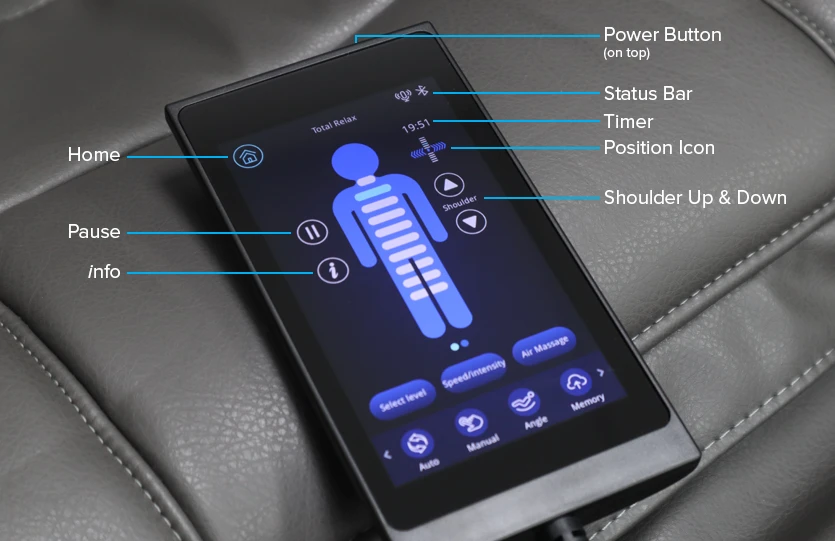 Power Button:
Power Button:
Press and hold for 2-3 seconds to power the chair on or off again. After power on, the touchscreen will ask a series of preferences; massage strength (gentle, medium, strong), zero gravity recline (position I, position II which is reclined further, or Skip to stay upright), and fine tuning the shoulder rollers position.
Status Bar:
Along the top of the screen, you’ll find a status bar similar to your smartphone. The status bar displays the current massage program in the middle, and top right displays if voice control and Bluetooth features are switched on (shown by their icons displaying or not).
Timer:
The timer displays the remaining time left in the current massage program.
Position Icon:
The position icon displays the height and width of the massaging back rollers. They work in pairs, so can change in width apart from one another during the course of a massage program.
Shoulder Up & Down:
These arrows manually adjust the back rollers position to help you find your best shoulder position.
Info:
Used to access the seat heating and foot roller speed settings.
Pause:
Press to pause and resume the current massage program.
Home:
Quickly returns you to this home screen when using any other menu screen.
You can swipe to the right on the person diagram to switch to roller position view, and swipe back to the left to view which airbags are active.
_______________________________________________
Automatic Modes
The next step is to choose an automatic mode to quickly and easily get into a massage program that suits your needs. From the home screen, press the Auto button from the menu bar at the bottom of the screen:
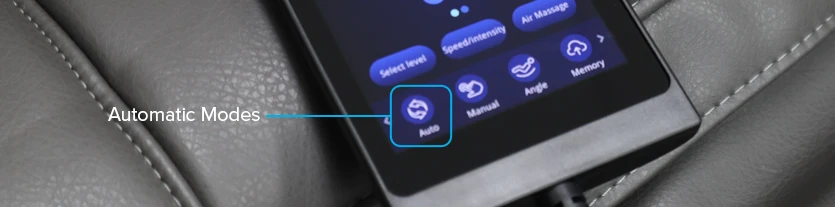 From here you will have a screen with four pages of automatic modes to choose from. Swipe to the right to move to the next page of options. The automatic modes are the following:
From here you will have a screen with four pages of automatic modes to choose from. Swipe to the right to move to the next page of options. The automatic modes are the following:
Total Relax | A fully reclined relaxing massage with background music (can be turned off in settings) |
Chinese Massage | A gentle massage with a focus on the lower back & waist with background music |
Relieve Massage | A deeper pressure massage mode with kneading, patting and pressing of the neck, back, waist and glutes with background music |
Body Balance | A full body mode that mainly uses airbags rather than the back rollers |
Thai Massage | Strong intensity massage. This mode will hold the body in place while mimicking stretching type massage movements used in traditional Thai massage |
Full-body Stretch | Uses the airbags to hold the body in place and apply stretching-type massage movements using the flexible backrest and massage rollers |
Neck & Shoulder Care | A gentle mode with a focus on the neck and shoulders, and applying pressure on the Jianjing (trapezius muscle) acupoint |
Spine Traction | A medium intensity massage that incorporates seat heating and focuses on the waist and lower back areas |
Leg & Foot Relieve | A gentle mode with a main focus on calves and feet, and secondarily the shoulders and waist |
Superior Enjoyable | A gentle mode that mainly uses airbag massage, with some foot roller and calf focus. Suitable for Persons who enjoy a less intense massage |
Executive | A moderate to strong intensity, deep pressure full body massage recommended for larger & stronger users |
Keep Fit | A gentle intensity full body mode, massaging the shoulders, neck, back and waist recommended for Persons who enjoy a gentle massage |
Office Regimen | Moderate intensity mode aimed to relieve common trouble areas for sedentary and office-based lifestyles (shoulders, neck and waist focus with deep pressure) |
Health Recharge | A gentle to moderate intensity massage that is aimed at encouraging bloodflow stimulation |
Energy Boost | A strong intensity massage with deep pressure for high-activity, high-stress athletes |
Lunch Break | A gentle back and waist massage with pressure on the Shenyu (lower back) acupoint - can be used quickly as a refresher throughout the work day |
Back Spa | A deep pressure massage with seat heating, this full body mode focuses on pressing acupoints |
Sweet Dream | A gentle massage that pressures the Fengchi (neck) and Shenyu (lower back) acupoints to help encourage a better night’s sleep - includes background music (can be turned off in settings) |
_______________________________________________
Adjusting Your Massage
Once you’re settled in and have a massage program selected and running, you might find you want to fine tune a few things. Using the three adjustment buttons on the home screen, you can tweak your massage experience closer to your preferences: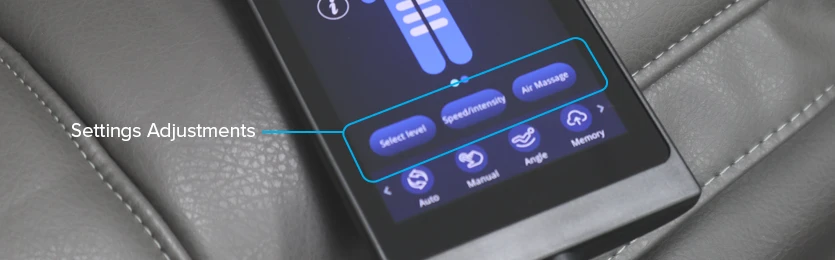 Select Level
Select Level
This button allows you to change the option you selected during startup for overall massage intensity. Choose between gentle, medium or strong.
Speed/Intensity
Your Luna massage chair has two pairs of massaging rollers that travel up and down your back – an upper set and a lower set. You can adjust the depth (pressure) and the movement speed independently for the upper and lower rollers on a scale of 1 (lowest) through to 5 (highest).
Air Massage
This settings allows you to toggle which areas have airbags working, and a slider to change the squeeze or pressure intensity from 1 (lowest) to 5 (highest). Your options for airbag areas are Upper Body only, Lower Body only, Full Body, or off (no airbags).
Other settings include:
Back Heating
From the home screen, press the I button to open the settings for back heating and foot rollers. Press the button labelled Back heat to toggle between heating on Low, Medium or High temperature (or off). Allow 3 minutes to reach maximum temperature.
The backrest heating is a shawl-type heater, the arms of the shawl can be left behind the back for back heating, or they can be draped over top of shoulders and down the front of the body to warm the front side:
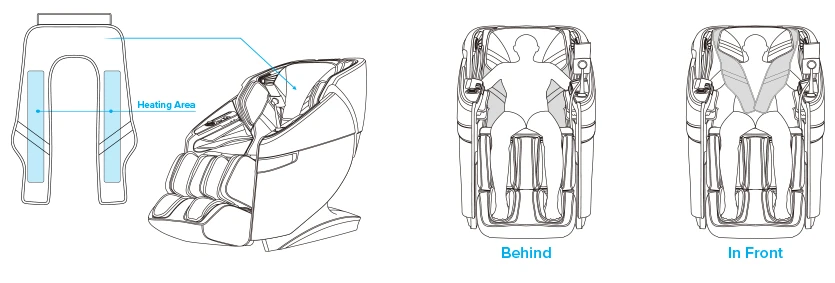 When the shawl is used behind the back, ensure the ends are positioned straight downward so as not to block the operation of the back rollers:
When the shawl is used behind the back, ensure the ends are positioned straight downward so as not to block the operation of the back rollers:
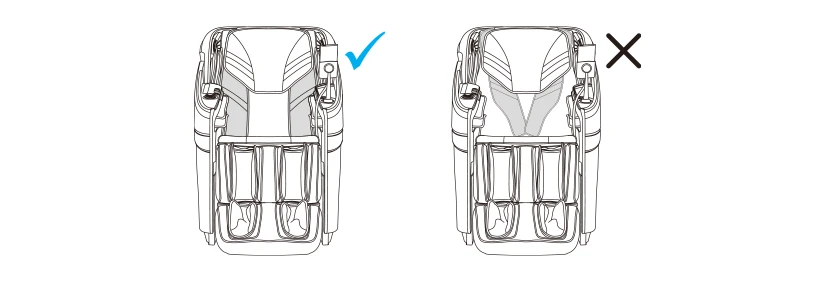 Foot Rollers
Foot Rollers
From the home screen, press the I button to open the settings for back heating and foot rollers. Press the button labelled Roller to toggle between low, medium and high speed (or off) for the foot rollers.
_______________________________________________
Chair Position Controls
When you feel like adjusting the position of the chair – the recline angle, footrest height & length, or the backrest height – press the Angle button from the home screen.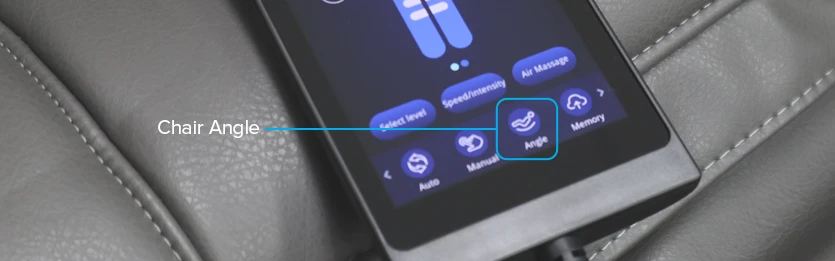 From the angle menu, you have the choice of adjusting the legrest height and backrest recline using the main diagram with arrow keys for each setting.
From the angle menu, you have the choice of adjusting the legrest height and backrest recline using the main diagram with arrow keys for each setting.
Using the smaller 3 buttons below that, you can adjust the length of the footrest (for taller and shorter users), adjust the overall recline angle of the footrest and backrest at the same time, or change the Zero Gravity (horizontal recline) position from 2 preset positions.
_______________________________________________
Manual Controls
Once you’re familiar with operating the settings up to this point, you may start wanting to adjust your massage preferences even deeper for a more nuanced and personal massage experience. Additional settings can be accessed via the Manual button from the home screen:
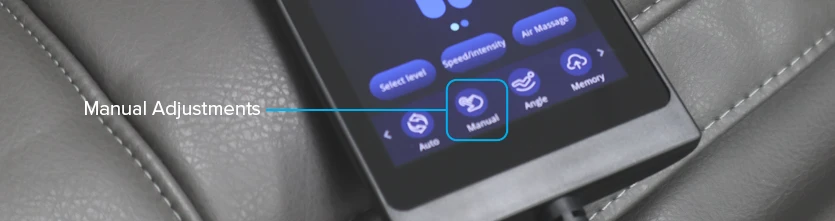 Roller Techniques
Roller Techniques
From the manual menu, you can press a second ‘Manual’ button to adjust the massage rollers movement technique for either the upper or lower rollers. Press each button to toggle between the following:
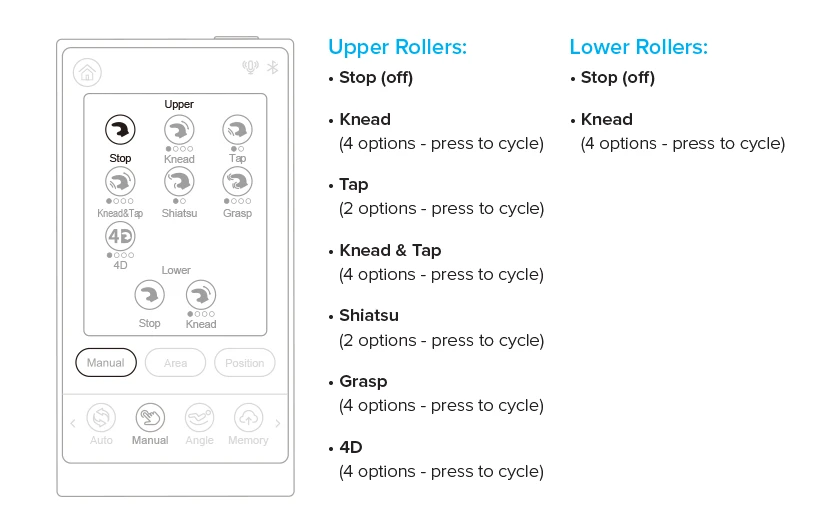
Roller Depth (Pressure), Speed and Width
After selecting massage techniques for the rollers you can adjust the depth intensity (pressure), roller speed and width of the upper rollers, and the depth intensity (pressure) and speed of the lower rollers all from the manual mode menu. Use the sliders to adjust any of these settings from 1 (lowest) to 5 (highest)
Note: the ‘width’ settings can only be adjusted when manual technique is set to a tapping, shiatsu or 4D (third and fourth options) mode.
Roller Area
From the manual menu, press the Area button – this will bring up the roller area options. These control which area(s) of the back the rolling mechanisms will cover. Select a roller movement option from the below settings:
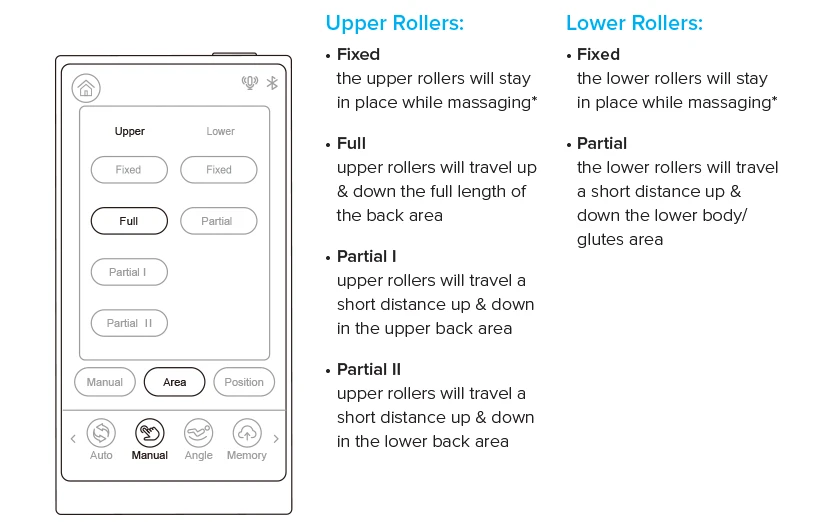
Roller Positions
From the manual menu, press the Position button - this will bring up the roller area position adjustment. You can adjust the position of the back rollers to target a specific height on your back (lower back, mid back, traps/neck) while using the Fixed roller area setting.
_______________________________________________
System Settings
This is where you can control settings such as Bluetooth audio, voice control, speaker volume etc. To access the settings menu, you need to swipe to the right or press the right arrow key at the bottom of the menu bar.
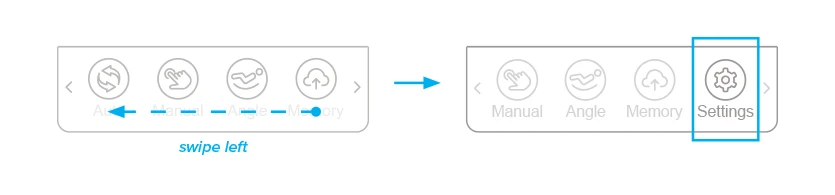 The settings you can adjust on this page are as follows:
The settings you can adjust on this page are as follows:
Bluetooth | Allows the pairing of Bluetooth devices to play music through the speakers. On or off status is indicated by a Bluetooth icon at the top right of the screen. |
Voice control | Allows the usage of voice commands for controlling the chair. On or off status is indicated by a microphone icon at the top right of the screen. |
Music | Toggles the built-in background music for several automatic massage modes. |
Volume | Use this slider to adjust the volume of audio from connected Bluetooth devices from 0 (quietest) to 15 (loudest). |
Reset* | When on, the chair will reset to upright position at the end of each massage program. |
Low Power | When on, the chairs functions are reduced at the end of a massage program to save power. Chair can only be powered back on by using the power button on the remote control (shortcut keys will not work) |
Language | Press to select a remote control language between Chinese, English (default), Vietnamese or Korean. This does not affect voice command functionality, this is always in English. |
*note: some markets may not have the Reset feature on their Luna chair.
_______________________________________________
Bluetooth Audio
Enjoy your favourite music, podcasts, audiobooks or guided meditations with the built-in Bluetooth speakers. To begin, ensure Bluetooth is enabled on the chair (see previous section for details). Then, enter the Bluetooth settings menu on your phone, tablet or other music playing device.
Search for a new Bluetooth device and look for a device named Smart Comfort 0000 or similar, and choose connect or pair.
You can then play and control music or other audio using the regular media player on your device.
_______________________________________________
Memory Settings
From the home screen, press the memory button to open the memory screen.
The memory settings allow you to save up to 3 sets of your favourite settings to quickly load up and use again later.
While the chair is operating with all settings to your preference, press the Save button on one of the three slots on the memory screen to save current settings to memory.
When you would like to load up the saved settings again, press the Use button on the desired set after powering up the chair and the mode, airbags, rollers and recline settings will all enter the saved settings.
_______________________________________________
Armrest Control Panels
The armrest control panels can be used for controlling massage features & functions without using the main remote control.
Left Side Armrest Buttons:

The circular A button can be used to cycle through the different automatic modes.
The 3 buttons with the person icon and I, II and III are for the memory settings. Press and hold one of the buttons to save the current settings to the corresponding memory slot, or quick press to load saved settings.
Right Side Armrest Panel

The right side control panel features a lot more buttons than the left. The below diagram explains all of the available functions:
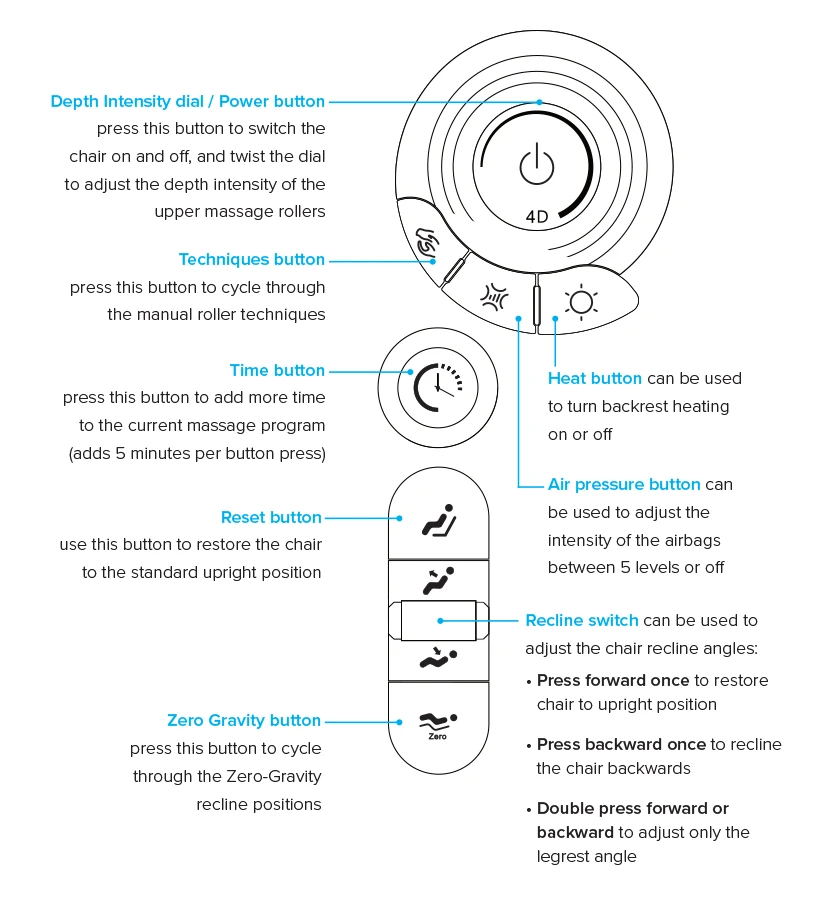 ______________________________________________
______________________________________________
Speaker Buttons
Both of the speakers each have a button in the center for toggling functions on and off.
Left Hand Side Speaker Button: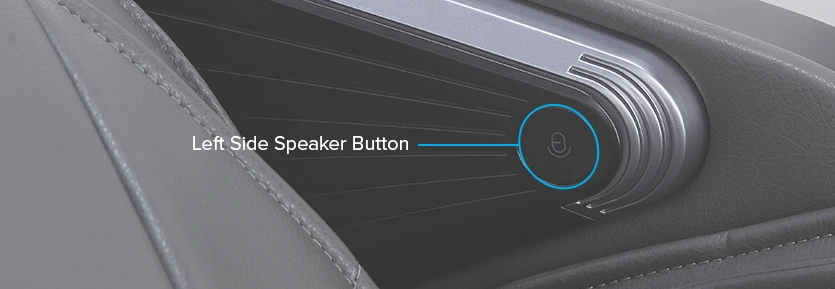 The left-hand side speaker button can be short pressed to wake up the voice assistant ready for a command, or long pressed to turn off/back on the voice control functionality. The voice control status (off or on) is indicated by a microphone icon at the top right of the remote control screen, in the status bar.
The left-hand side speaker button can be short pressed to wake up the voice assistant ready for a command, or long pressed to turn off/back on the voice control functionality. The voice control status (off or on) is indicated by a microphone icon at the top right of the remote control screen, in the status bar.
Right Hand Side Speaker Button: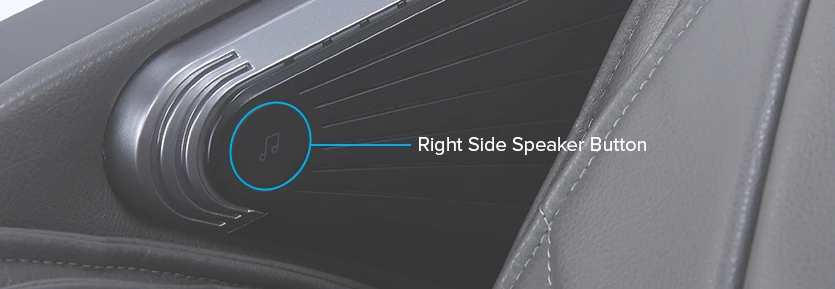 The right-hand side speaker button can be short pressed to switch the background music off or back on during automatic modes that include music by default (see the list of Automatic programs earlier in this post for modes that include music).
The right-hand side speaker button can be short pressed to switch the background music off or back on during automatic modes that include music by default (see the list of Automatic programs earlier in this post for modes that include music).
______________________________________________
Voice Control
To operate the chair using voice commands, say the phrase 'Hi Alice' and wait for the chair to respond, "I am here".
You can then give the following voice commands to activate the desired settings:
Say this: | To do this: |
"Hi Alice" | Prompt the chair to listen for a voice command |
"Massage on" | Start the massage |
"Massage off" | Stop the massage |
"Total relax" | Change to Total relax automatic massage program |
"Energy boost" | Change to Energy Boost automatic massage program |
"Sweet dream" | Change to Sweet Dream automatic massage program |
"Neck & shoulder care" | Change to Neck & Shoulder Care automatic program |
"Lunch break" | Change to Lunch break automatic program |
"Thai massage" | Change to Thai Massage automatic program |
"Airbags on" | Turn airbags on |
"Airbags off" | Turn airbags off |
"Seat position up" | Recline the chair upwards slightly |
"Seat position down" | Recline the chair backwards slightly |
"Change the mode" | Change to from automatic mode to manual operation |
"Move up" | Move back massage rollers down slightly (during Partial/Fixed point manual mode) |
"Move down" | Move back massage rollers up slightly (during Partial/Fixed point manual mode) |
You can also press the voice control button on the left side speaker:
short press to wake the voice assistant ready for a command
or long press to turn voice control off or on.
It is recommended to speak in a clear and concise tone to allow the chair to recognize your command. If the chair does not respond to voice commands at all (ie; it doesn’t say ‘I am here’), ensure that voice control function is turned on by holding the Voice button on the left side speaker button and the Bluetooth icon is displaying in the status bar of the remote control screen.





